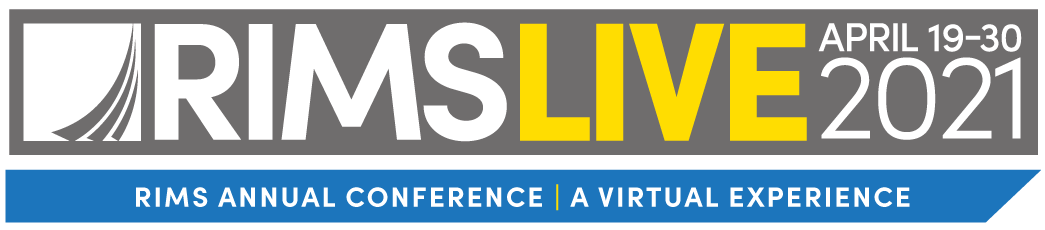
Engage, RIMS LIVE 2021 Networking
What Is Engage?
Engage is an unprecedented matchmaking tool that incorporates artificial intelligence to best match you to your peers and Marketplace solutions. Schedule one-on-one meetings and participate in small group discussions that will help you excel in your role.
Discover your next valuable connection, find your best solutions, and build your network—all in Engage.
How Do I Access Engage?
- Log in to the RIMS LIVE 2021 event website using your Email Address and Badge ID#.
- Click "Engage" in the navigation bar.
- You are now in Engage and can begin connecting with others.
If you opted out of networking and would like to participate, please contact RIMSEvents@RIMS.org.
I'm In Engage—Now What?
Before you start engaging, we recommend that you do the following:
- Make sure your profile is up to date.
- Click the “Profile” icon on the right-hand side of the top navigation bar, then update your information where necessary and specify your visibility preference (i.e. Private, Connections Only, Public).
- We also recommend that you include a summary of your professional experience.
- Be sure to click “Update Profile” when you’re done.
- Manage your availability for meetings.
- In the Profile section, click “Manage My Availability” in the left-side navigation menu.
- On the calendar window, simply click the “Available” buttons to mark them as “Busy” for the dates and times you are not available.
- Then click “Save” at the bottom of the window.
- Manage your notifications.
- Also in the profile section, click “Manage Notifications” in the left-side navigation.
- On the “Email Notifications” window, click the toggle button to the left to turn your notifications off, or to the right to turn your notifications on.
- Then click “Save.”
How do I network in Engage?
We think you'll find it easy to use and navigate. Here's an overview of the navigation items (on the left-hand side), what they mean, and how you use them:
Meet Attendees
List of RIMS LIVE 2021 attendees who are ready to engage.
- Sort by name, title, industry, or location.
- Then filter by company name, job function, business type, and more.
- Initiate contact with an attendee by clicking “Show Interest.”
Meet Exhibitors
List of RIMS LIVE 2021 exhibitors.
- Sort by name, location, company name, or job title.
- Then filter by location, products and services provided, and/or status.
- Initiate contact with an exhibitor by clicking “Show Interest.”
Meet Speakers
List of RIMS LIVE 2021 speakers.
- Sort by name, title, industry, or location.
- Then filter by company name, job function, business type, and more.
- Initiate contact with a speaker by clicking “Show Interest.”
Recommended For You
Recommended profiles curated just for you.
- Interested? Click “Show Interest.”
- Not interested? Click “Skip.” Don’t worry, it’s anonymous.
My Connections
Overview of all your connections (i.e. both profiles clicked "Show Interest"). Here you can:
- Request meetings
- Chat
Interested In Me
Profiles who have shown interest in you.
- Interested? Click “Show Interest” to become connected. Then you will be able to chat.
- Not interested? Click “Skip."
My Interested List
Profiles that you have shown interest in (i.e. you clicked "Show Interest"). If any of those profiles show interest back, you will be connected and able to chat.
My Appointments
Meetings you have added to your schedule.
- Set reminders by clicking “Send to Calendar” and selecting your calendar type (e.g. Microsoft 365, Outlook, Gmail, Yahoo).
My Skip List
Profiles you have skipped or didn’t find interesting.
- Made a mistake? Click “Unskip” and the profile goes back to its original location (i.e. “Recommended For You” or “Interested In You”).
Can I save my connections after the conference?
Yes, you can export your connections into one Excel file. Click the “Profile” icon at the top-right, then scroll down the page to the “Export Meetings” section on the left.